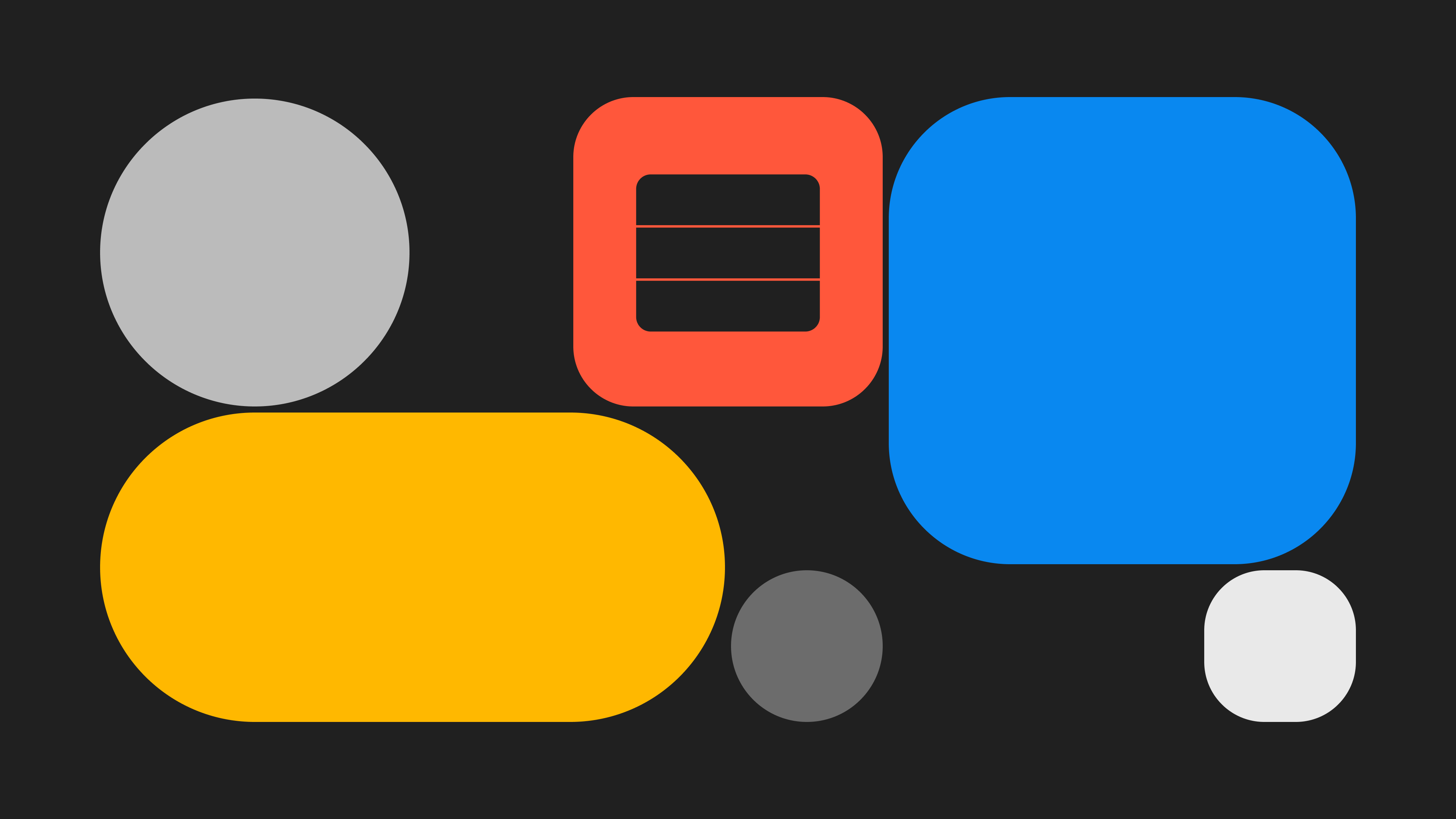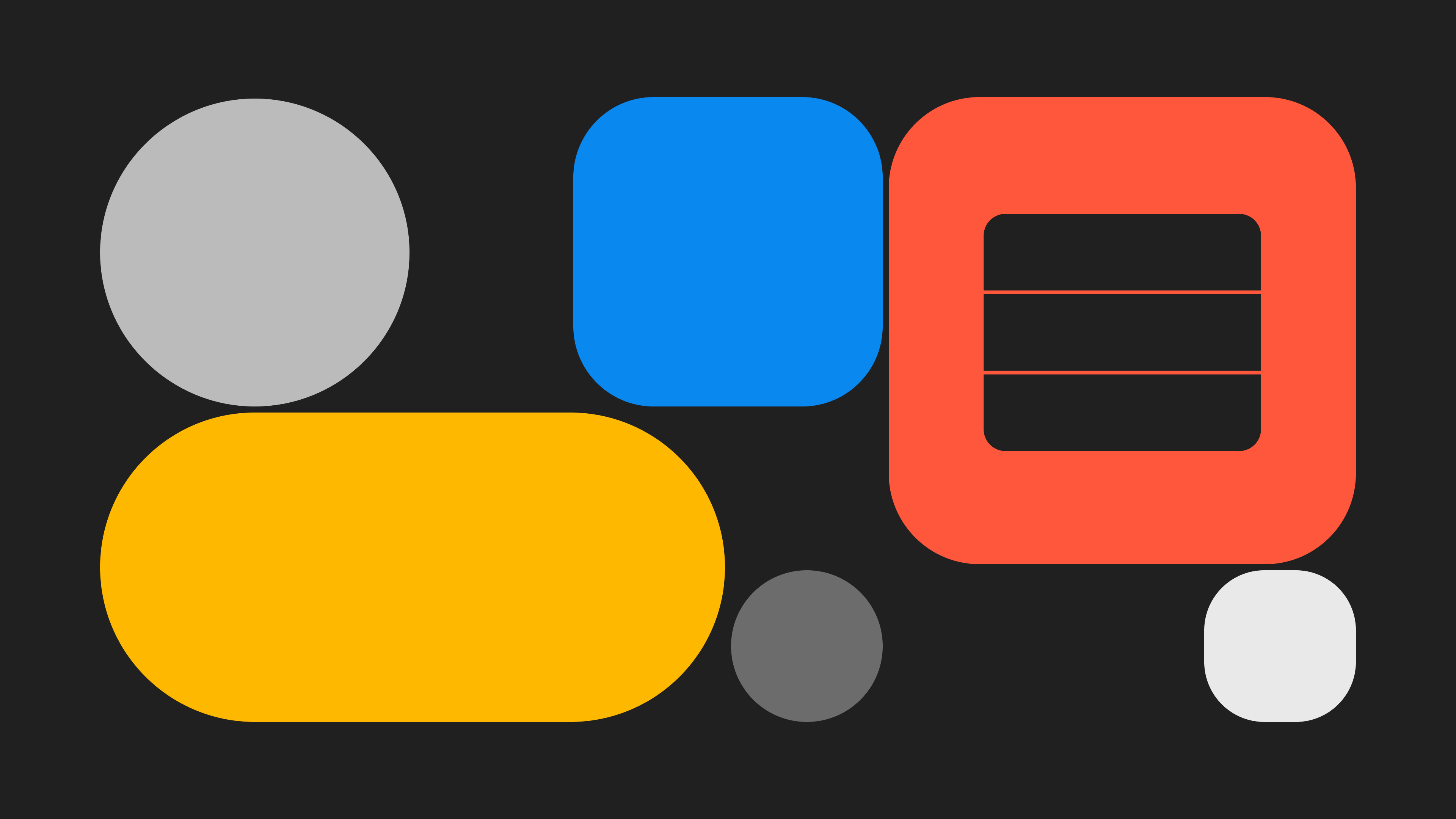How to Configure AppKit with Tenderly Virtual TestNets?
Learn how to use Reown AppKit to enable wallet connections and interact with Tenderly Virtual Testnets. With AppKit, you can provide seamless wallet connections, including email and social logins, on-ramp functionality, smart accounts, one-click authentication, and wallet notifications, all designed to deliver an exceptional user experience. With Tenderly’s Virtual TestNets, you can replicate real networks for various stages of your Web3 app development.
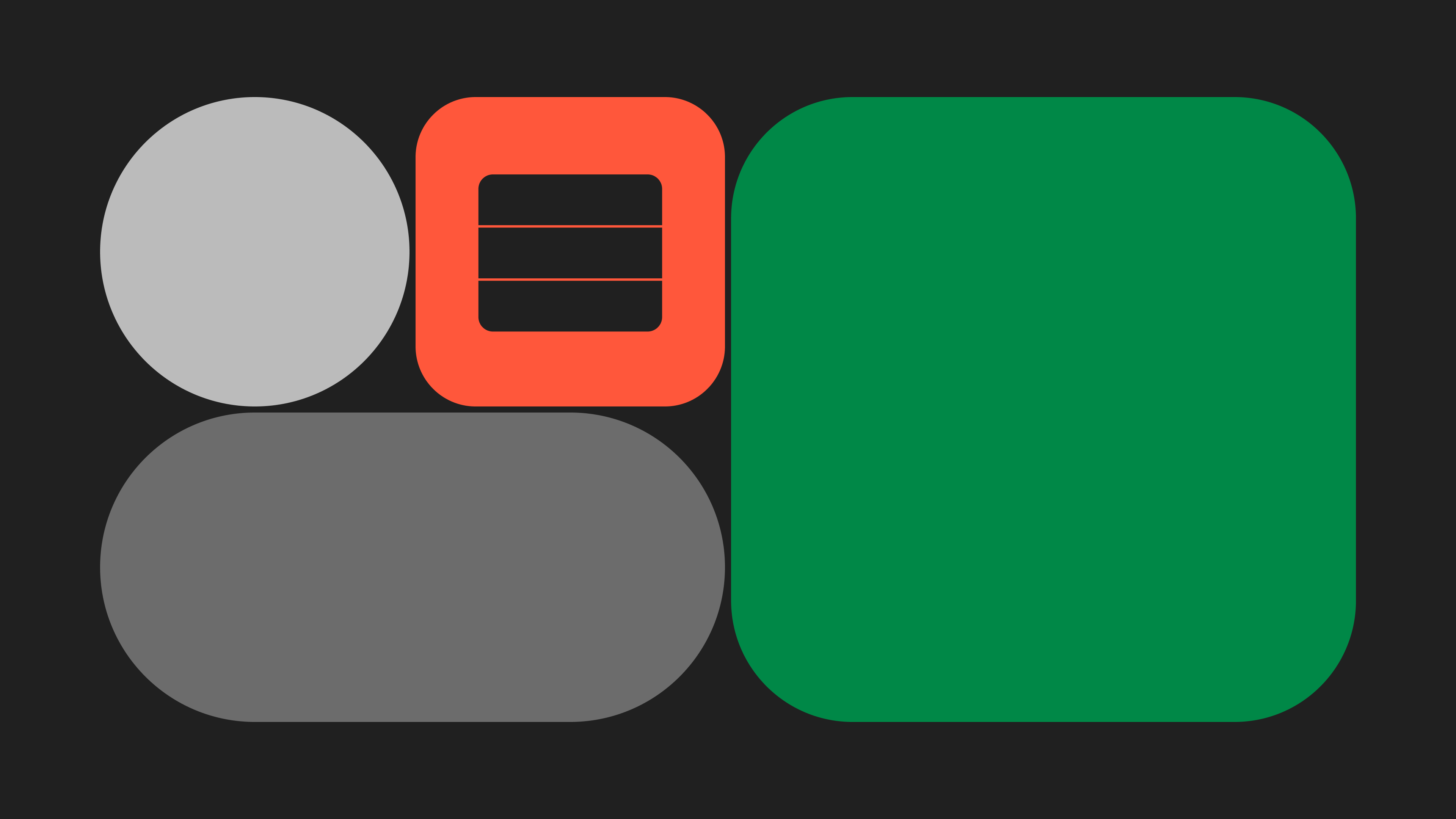
In this tutorial, you will learn how to:
- Set up Reown AppKit.
- Configure a wallet connection modal and enable interactions with Tenderly’s Virtual TestNets.
This guide takes approximately 20 minutes to complete.
Let’s get started!
Setup
In this section, you'll learn how to set up the development environment to use AppKit with Tenderly’s Virtual TestNets.
For this tutorial, we'll be using Next.js, though you can use any other framework compatible with AppKit.
AppKit is available on eight frameworks, including React, Next.js, Vue, JavaScript, React Native, Flutter, Android, iOS, and Unity.
Now, let’s create a Next app. In order to do so, please run the command given below:
npx create-next-app@latest appkit-vTestnet-exampleThe above command creates a Next app and sets the name of the Next app as “appkit-vTestnet-example”.
Install AppKit
Now, we need to install AppKit and other dependencies that we need for our app to function as expected. For this tutorial, we will be using “wagmi” as our preferred Ethereum library. However, you can also use Ethers.
npm install @reown/appkit @reown/appkit-adapter-wagmi wagmi @tanstack/react-queryYou can also use other package managers such as yarn, bun, pnpm, etc.
Create a new project on Reown Dashboard
Now, we need to get a project Id from Reown Dashboard that we will use to set up AppKit with Wagmi config. Navigate to dashboard.reown.com and sign in. If you have not created an account yet, please do so before we proceed.
After you have logged in, please navigate to the “Projects” section of the Dashboard and click on “Create Project”.
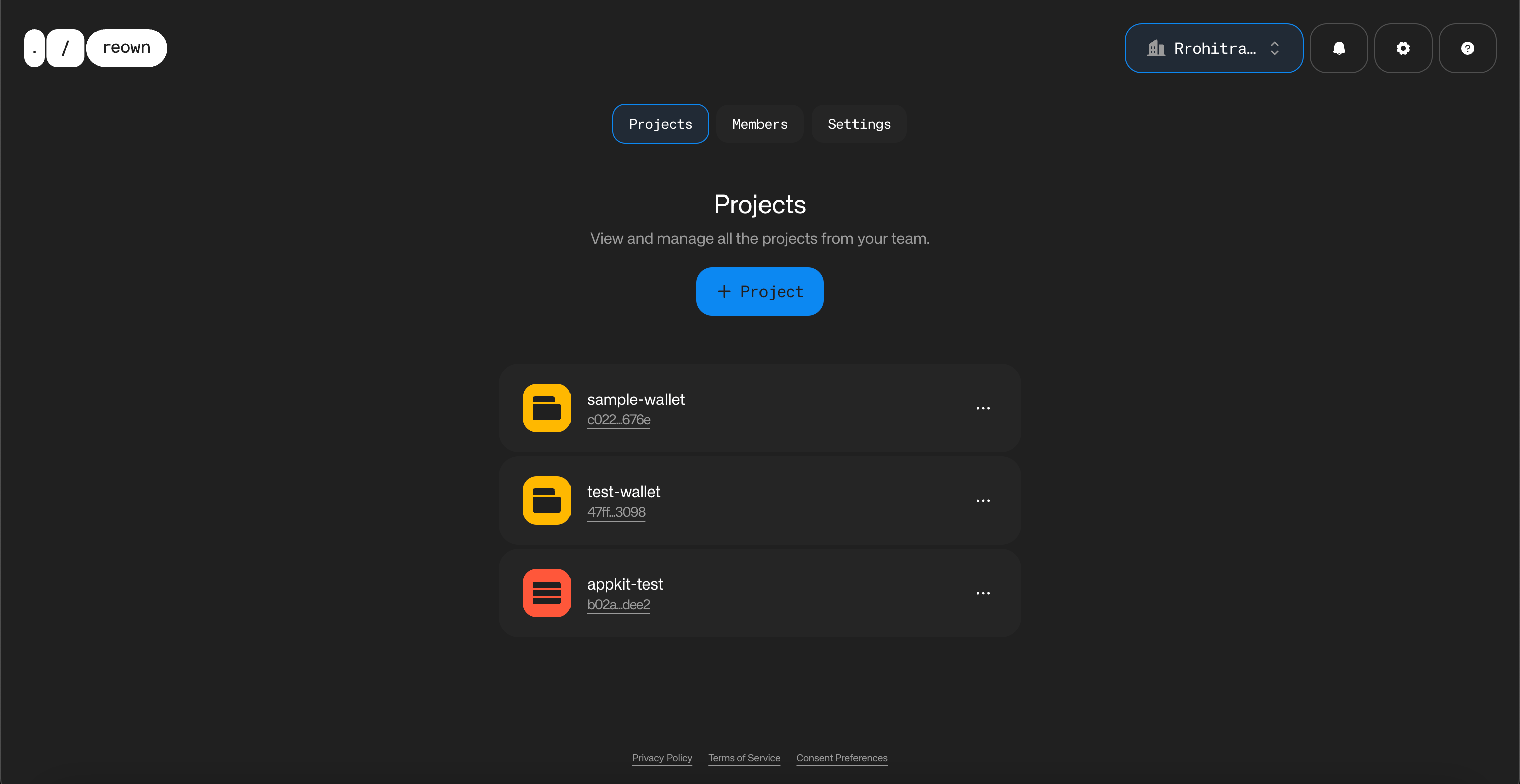
Now, enter the name for your project and click on “Continue”.
Select the product as “AppKit” and click on “Continue”.
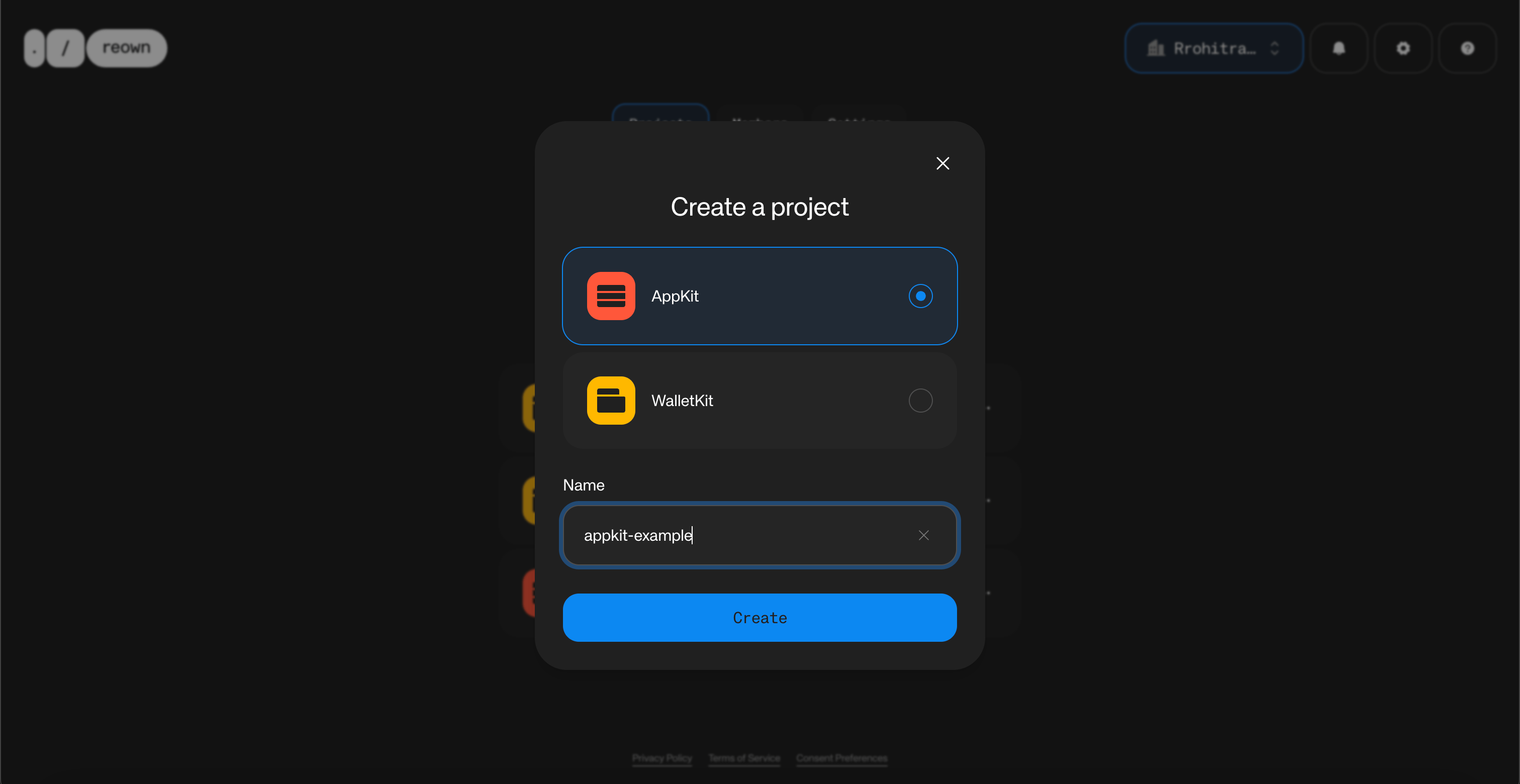
Select the framework as “Next.js” and click on “Create”. Reown Dashboard will now create a new project for you which will also generate a project Id.
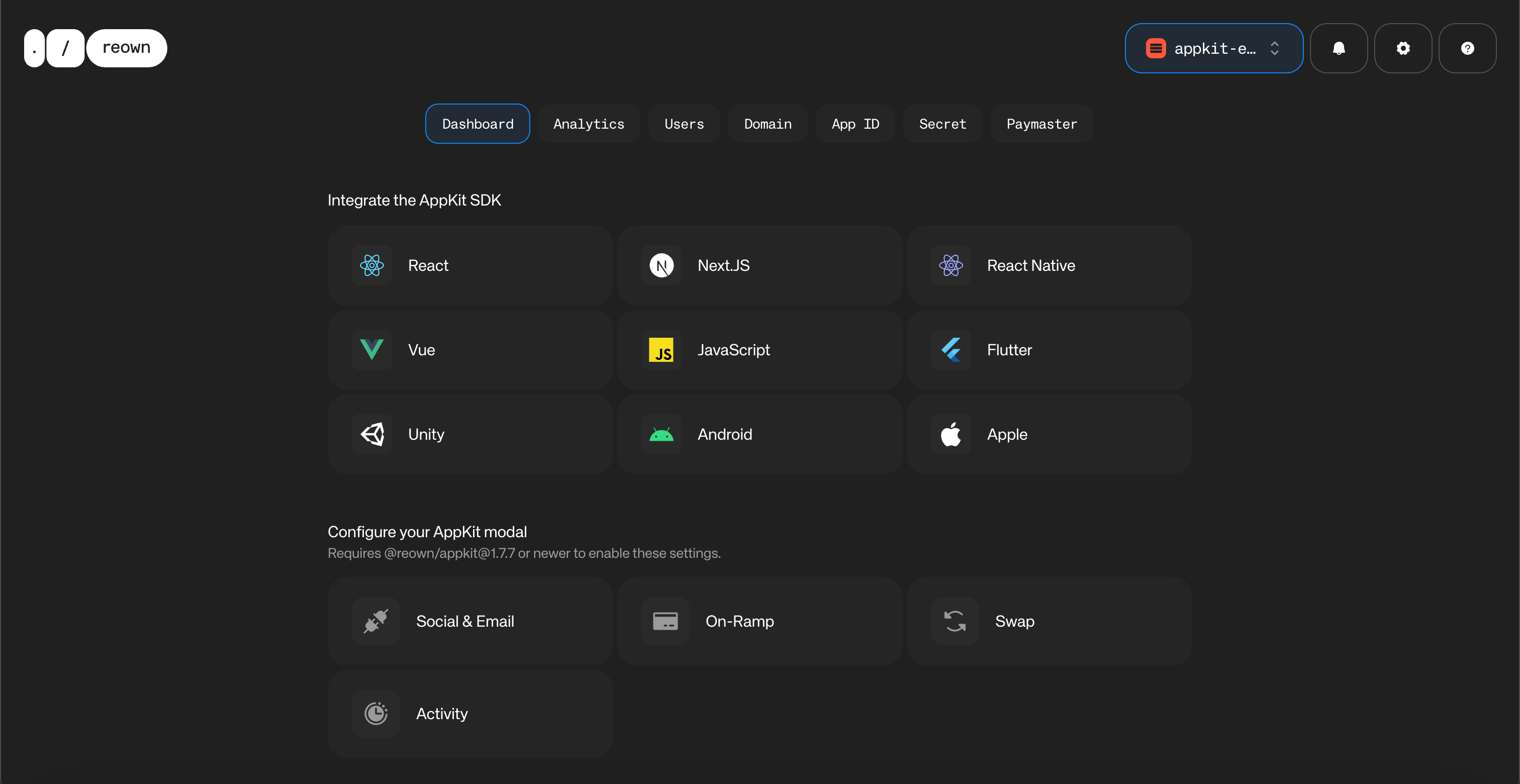
You will notice that your project was successfully created. On the top left corner, you will be able to find your Project Id. Please copy that as you will need that later.
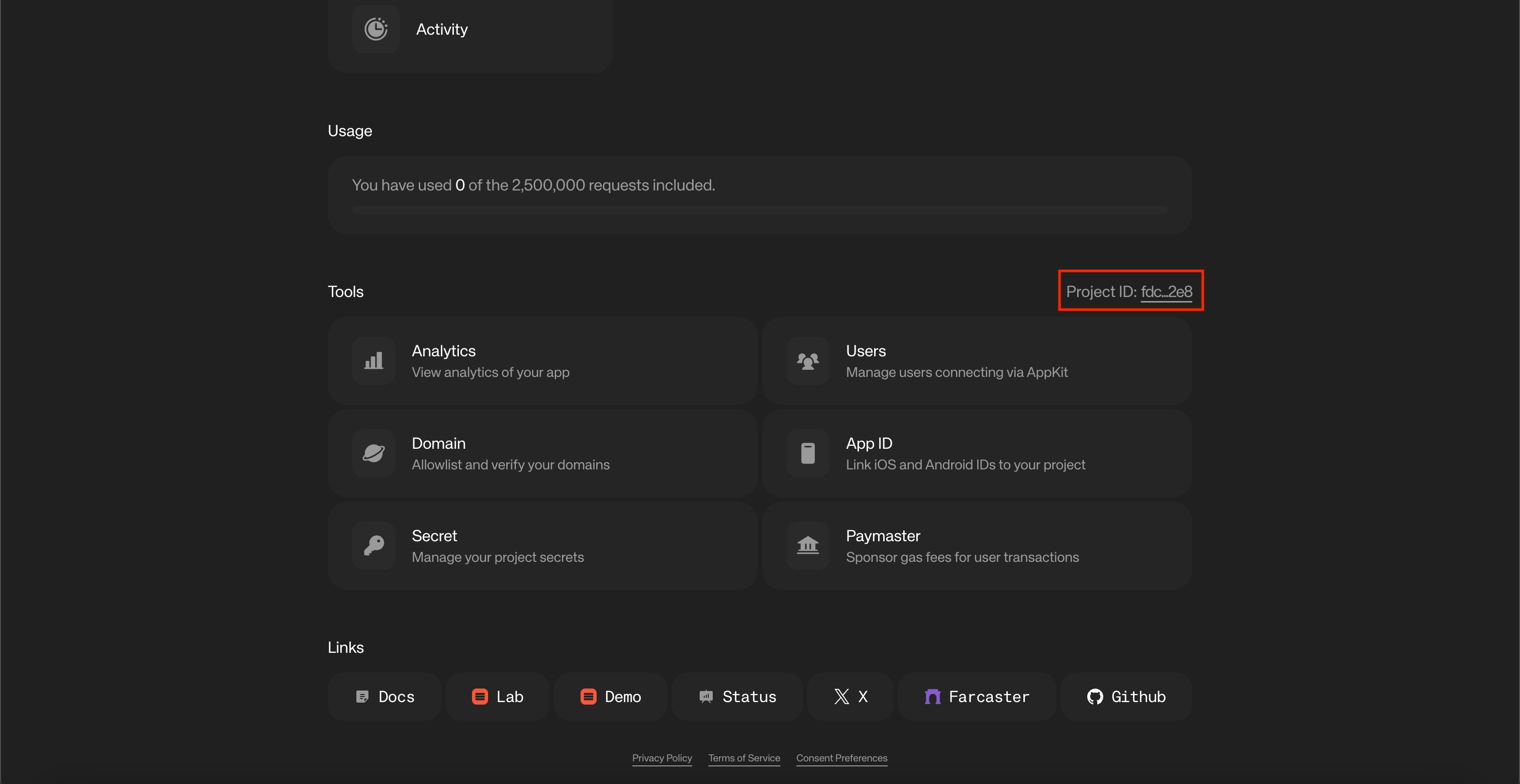
Create a Virtual TestNet using Tenderly
Navigate to Tenderly Dashboard and login. If you don’t have an account already, then please sign up.
Now, navigate to “Virtual TestNets” on the dashboard.
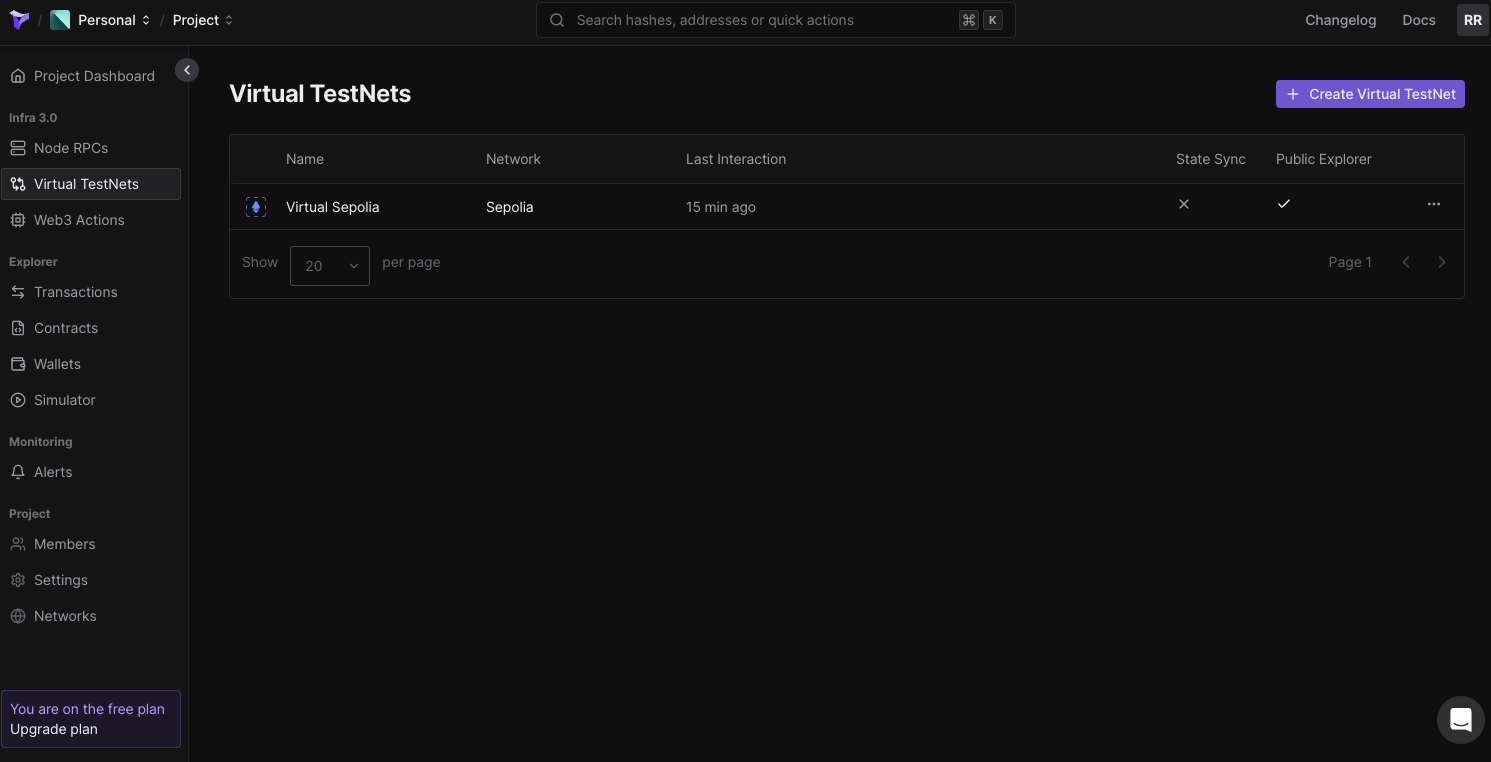
Click on “Create Virtual TestNet.” Next, you’ll be prompted to select the parent network. For simplicity, select “Sepolia” as the parent network, though you can choose any network you prefer.
Now, enter a name for your Virtual TestNet. Under “Chain ID,” select “Custom” and enter a unique chain ID, like “73571,” to avoid conflicts with the existing Sepolia chain. Set “Public Explorer” to “On” and “Smart Contract Visibility” to “Full.”
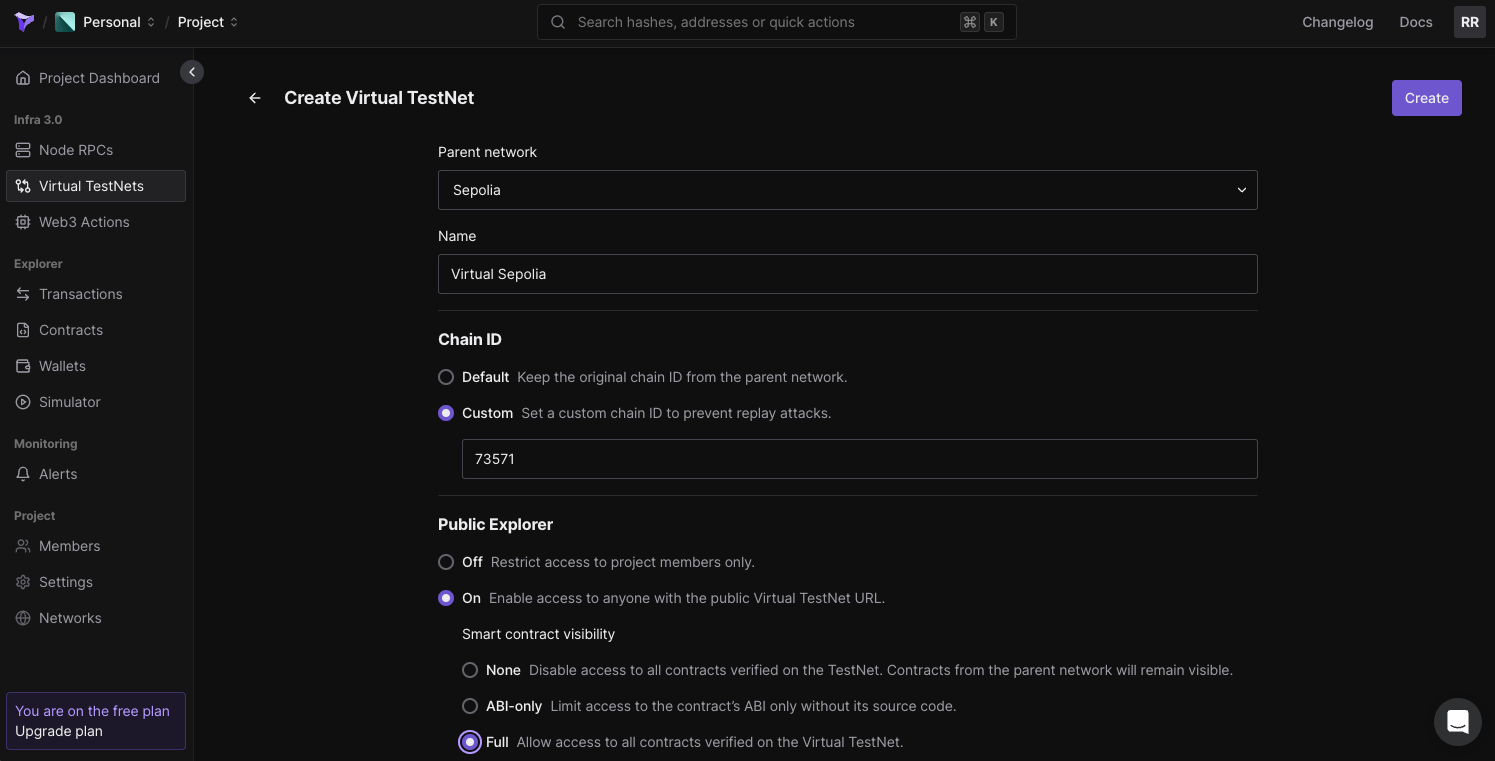
Now, click on “Create” to set up the Virtual TestNet. You will see that your Virtual TestNet has been created, and you can find the RPC and other relevant information for it. Please copy the HTTPS URL under “Public” as this will be your Virtual TestNet’s RPC URL.
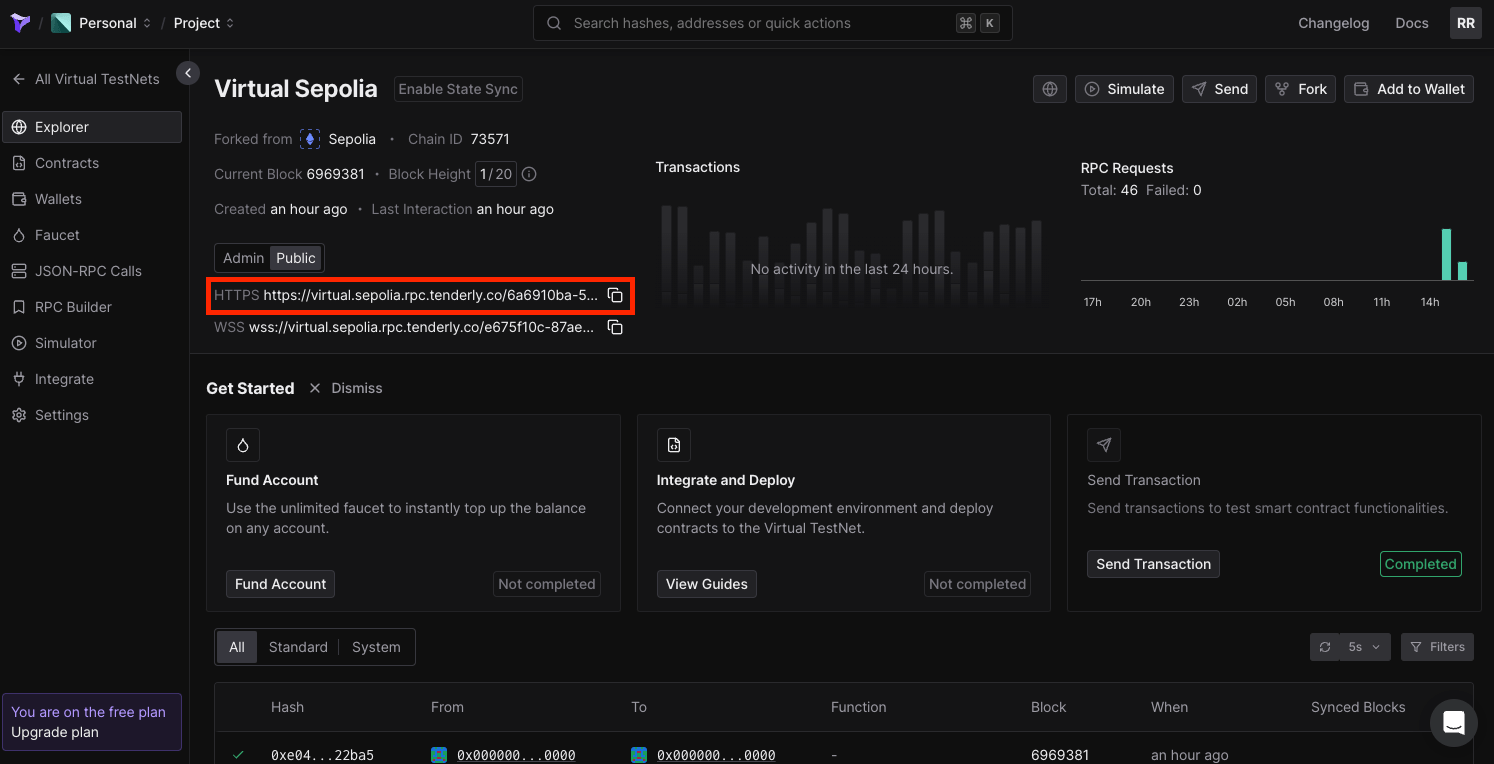
Build the App
Before we build the app, let’s first configure our .env file. On the root level of your code directory, create a new file named .env.
Open that file and create a new variable NEXT_PUBLIC_PROJECT_ID. You will assign the project Id that you copied in the previous step to this environment variable that you just created. You need to do the same for TENDERLY_VIRTUAL_TESTNET_RPC. This is what it will look like:
NEXT_PUBLIC_PROJECT_ID = <YOUR_PROJECT_ID_HERE>
TENDERLY_VIRTUAL_TESTNET_RPC = <YOUR_TENDERLY_VIRTUAL_TESTNET_RPC_URL>Note: Please make sure you follow the best practices when you are working with secret keys and other sensitive information. Environment variables that start with NEXT_PUBLIC will be exposed by your app which can be misused by bad actors.
Configure AppKit
We’ve created an in-depth technical guide on getting started with Reown AppKit on any EVM chain. Refer to the guide below to learn how to configure AppKit. A GitHub repository is also provided at the end of the guide, which you can clone to quickly get started.
Configure Tenderly Virtual TestNet with AppKit
In order to set up Tenderly’s Virtual TestNet with AppKit, you need to first configure your Tenderly Virtual TestNet as a custom chain.
Inside your /app directory, create a new file named tenderly.config.ts. Now, paste the code snippet shared below inside the code file, i.e., app/tenderly.config.ts.
import { defineChain } from '@reown/appkit/networks'
export const vTestnet = defineChain({
id: 73571, // Add this to match the chain Id you set for your Virtual TestNet
caipNetworkId: 'eip155:73571',
chainNamespace: 'eip155',
name: 'Virtual Sepolia',
nativeCurrency: { name: 'vSepolia', symbol: 'vETH', decimals: 18 },
rpcUrls: {
default:{
http: [process.env.TENDERLY_VIRTUAL_TESTNET_RPC!],
}
},
blockExplorers: {
default:{
name:'Tenderly Explorer',
url: 'https://dashboard.tenderly.co/explorer/vnet/6a6910ba-5831-4758-9d89-1f8e3169433f', // replace this with your your Virtual TestNet's explorer URL
}
},
contracts: {
ensRegistry: {
address: '0x00000000000C2E074eC69A0dFb2997BA6C7d2e1e'
},
ensUniversalResolver: {
address: '0xE4Acdd618deED4e6d2f03b9bf62dc6118FC9A4da',
blockCreated: 16773775
},
multicall3: {
address: '0xca11bde05977b3631167028862be2a173976ca11',
blockCreated: 14353601
}
}
})
- id - set this to the chain Id that you passed while creating the Virtual TestNet on Tenderly.
- url - set this with your your Virtual TestNet's explorer URL. You can find this URL within your Virtual TestNet’s configuration on Tenderly Dashboard.
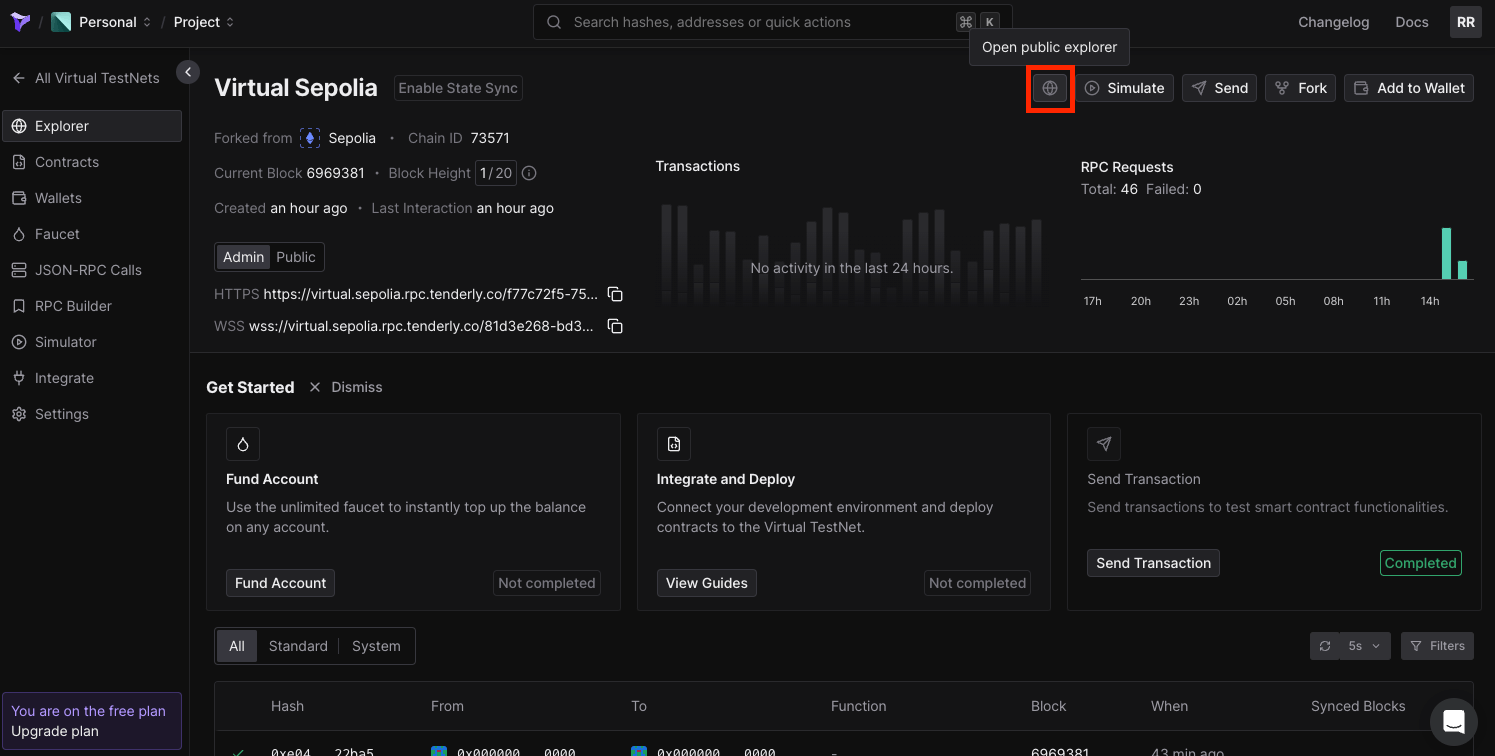
Now, in your config/index.tsx file, import vTestnet from app/tenderly.config.ts. You’ll also need to configure transports within the WagmiAdapter function. Refer to the code snippet below.
import { cookieStorage, createStorage, http } from '@wagmi/core'
import { WagmiAdapter } from '@reown/appkit-adapter-wagmi'
import { mainnet, arbitrum } from '@reown/appkit/networks'
import { vTestnet } from '@/app/tenderly.config'
export const projectId = process.env.NEXT_PUBLIC_PROJECT_ID
if (!projectId) {
throw new Error('Project ID is not defined')
}
export const networks = [mainnet, arbitrum, vTestnet]
//Set up the Wagmi Adapter (Config)
export const wagmiAdapter = new WagmiAdapter({
storage: createStorage({
storage: cookieStorage
}),
ssr: true,
transports: {
[vTestnet.id]: http(process.env.TENDERLY_VIRTUAL_TESTNET_RPC!)
},
networks,
projectId
})
export const config = wagmiAdapter.wagmiConfigNow, inside your context/index.tsx file, you also need to import vTestnet and pass it as one of the supported networks within the createAppKit function, as shown below.
'use client'
import { wagmiAdapter, projectId } from '@/config'
import { createAppKit } from '@reown/appkit/react'
import { mainnet, arbitrum } from '@reown/appkit/networks'
import { vTestnet } from '@/app/tenderly.config'
import { QueryClient, QueryClientProvider } from '@tanstack/react-query'
import React, { type ReactNode } from 'react'
import { cookieToInitialState, WagmiProvider, type Config } from 'wagmi'
// Set up queryClient
const queryClient = new QueryClient()
if (!projectId) {
throw new Error('Project ID is not defined')
}
// Set up metadata
const metadata = { //this is optional
name: "appkit-example",
description: "AppKit Example - EVM",
url: "https://exampleapp.com", // origin must match your domain & subdomain
icons: ["https://avatars.githubusercontent.com/u/37784886"]
}
// Create the modal
const modal = createAppKit({
adapters: [wagmiAdapter],
projectId,
networks: [mainnet, arbitrum, vTestnet],
metadata: metadata,
features: {
analytics: true, // Optional - defaults to your Cloud configuration
}
})
function ContextProvider({ children, cookies }: { children: ReactNode; cookies: string | null }) {
const initialState = cookieToInitialState(wagmiAdapter.wagmiConfig as Config, cookies)
return (
<WagmiProvider config={wagmiAdapter.wagmiConfig as Config} initialState={initialState}>
<QueryClientProvider client={queryClient}>{children}</QueryClientProvider>
</WagmiProvider>
)
}
export default ContextProviderYou can now run the app and test it out. In order to do so, run the command given below.
npm run devIf you are using alternative package managers, you can try either of these commands - yarn dev, or pnpm dev, or bun dev.
Conclusion
And that’s it! You have now learned how to create a simple app using AppKit and configure it with Tenderly Virtual TestNets.
Reown AppKit is a powerful solution for developers looking to integrate wallet connections and other Web3 functionalities into their apps on any EVM chain. In just a few simple steps, you can provide your users with seamless wallet access, one-click authentication, social logins, and notifications—streamlining their experience while enabling advanced features like on-ramp functionality and smart accounts. By following this guide, you'll quickly get up and running with Reown’s AppKit, enhancing your app’s user experience and interaction with blockchain technology.
You can view the complete code here.
What's Next?
If you're wondering how to use Reown for various use cases and build apps with great UX, feel free to check out our other blogs here.
Need help?
For support, please join the official Reown Discord Server.